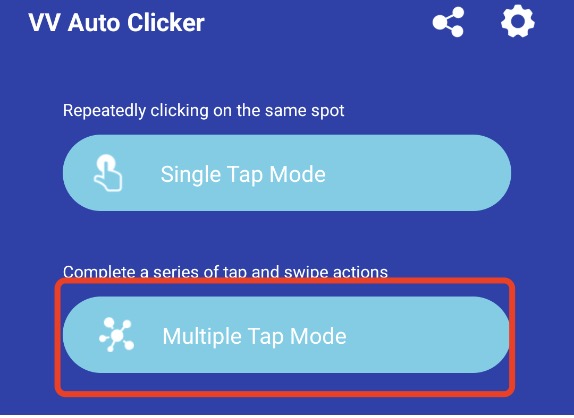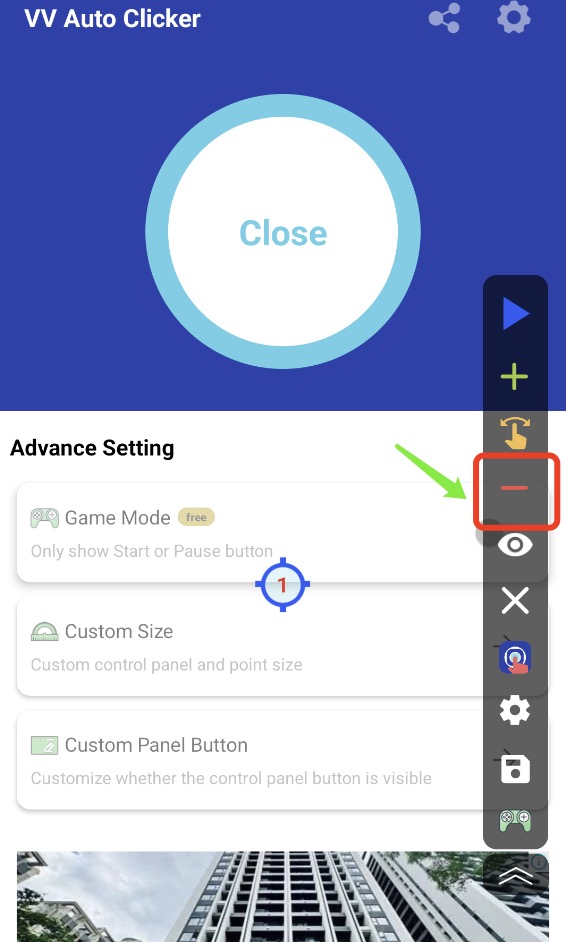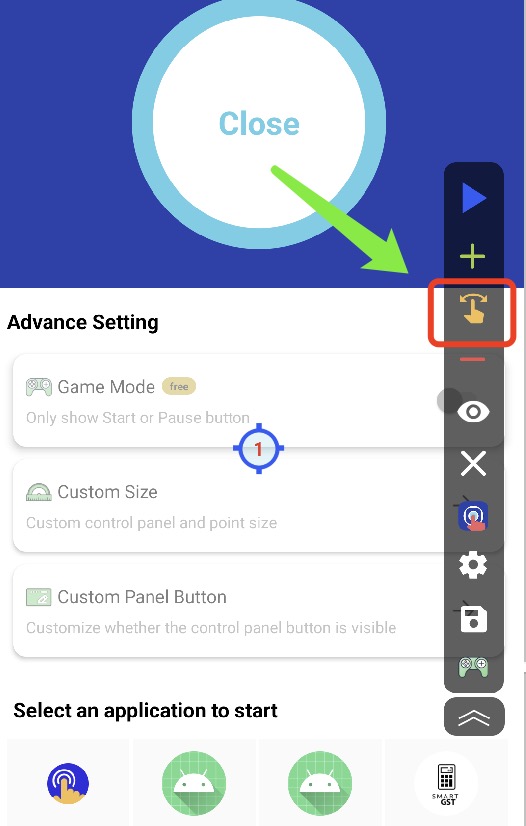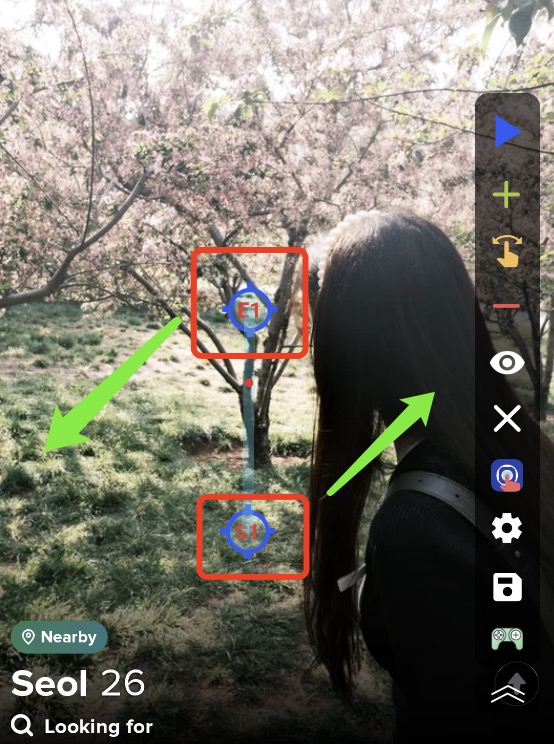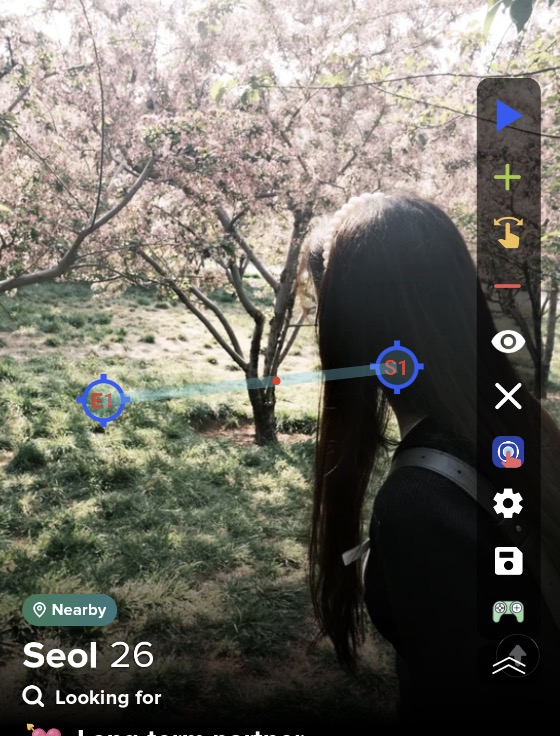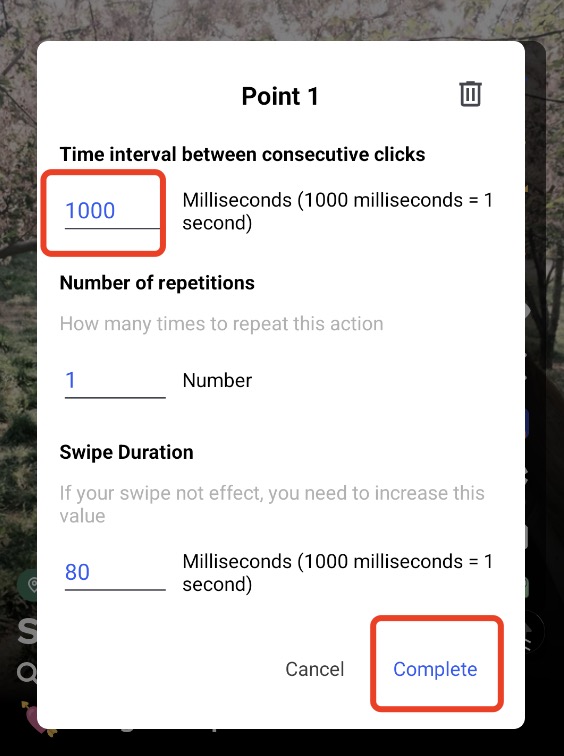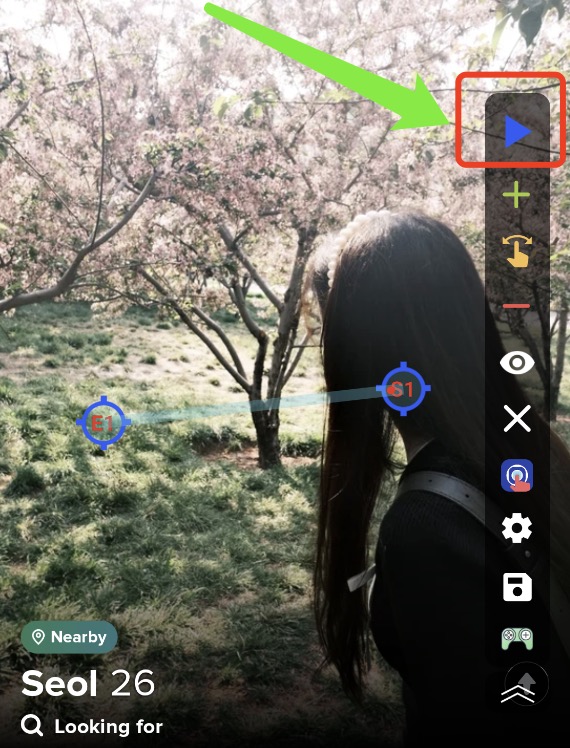Introduction
Tired of manually tapping the same button over and over? Want to free up your hands and automate tasks in games or other repetitive tasks? An auto-clicker is exactly what you need!
In this tutorial, we’ll show you how to use an auto-clicker on Android to not only perform simple repeat taps but also configure long presses and double clicks with ease.
1. Download an Auto Clicker
First, search for and download an auto-clicker app from the Google Play Store. For this guide, we’ll use VV Auto Clicker because it has fewer ads and doesn’t require root access, making it very convenient.
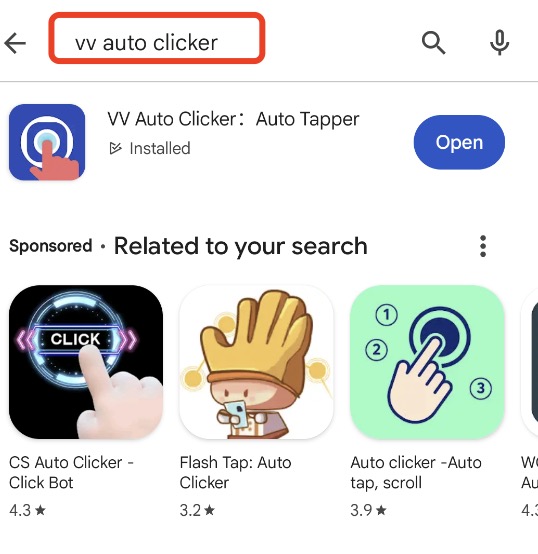
2. Grant Permissions
After installation, open the app and grant the necessary accessibility permissions so the auto-clicker can operate on your screen.
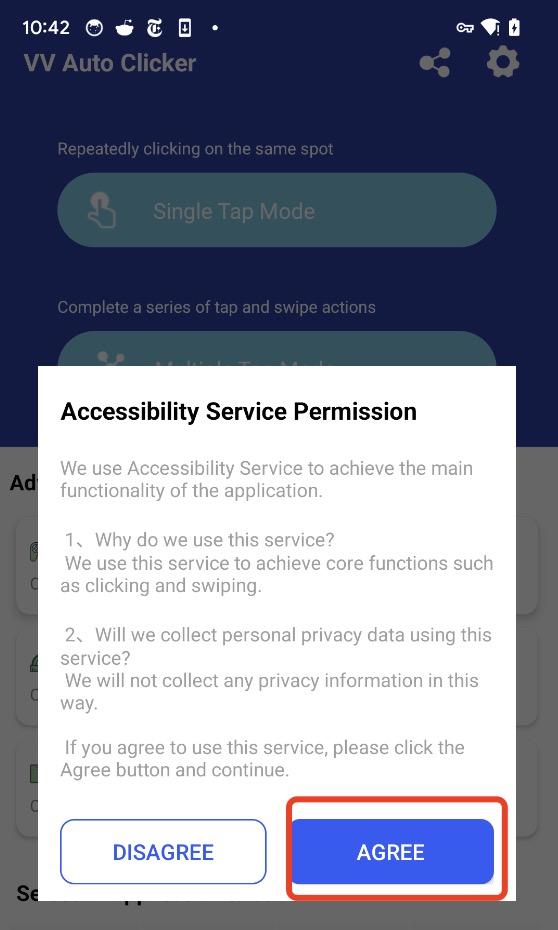
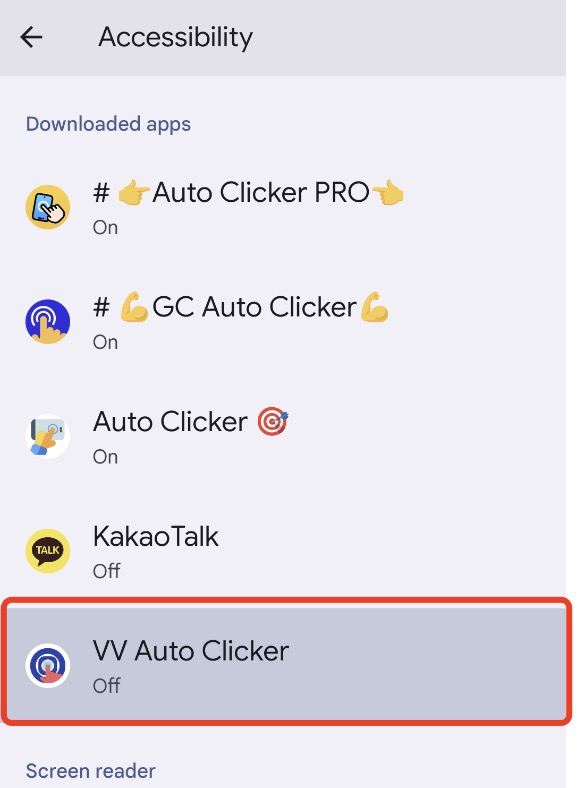
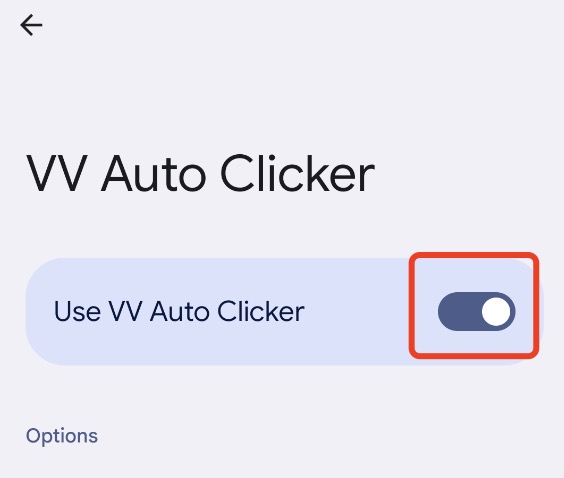
3. Repeatedly Click a Single Point
Using TikTok Likes as an Example:
- Tap the “Single Tap Module” button.
- Select Point1 to configure the click delay.
- Set the delay to 100ms for seamless, continuous liking on TikTok.
- Open TikTok and choose your favorite creator!
- Tap “Start” and witness the moment of magic!
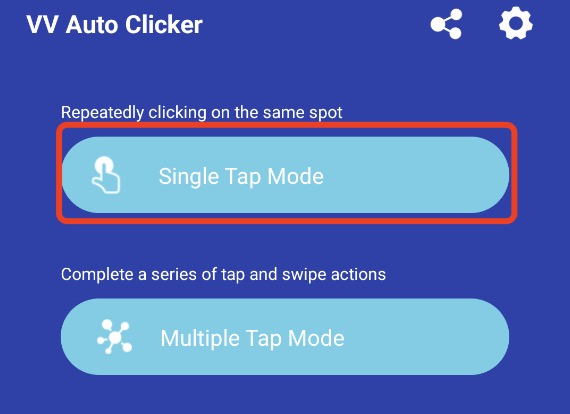
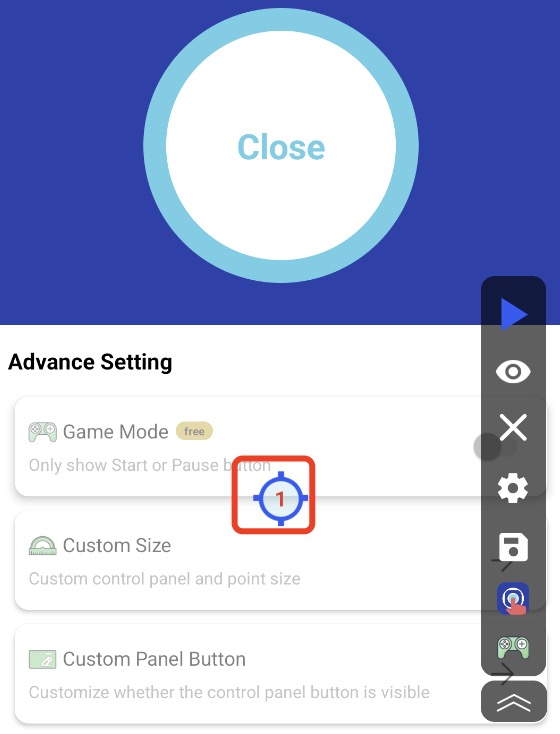
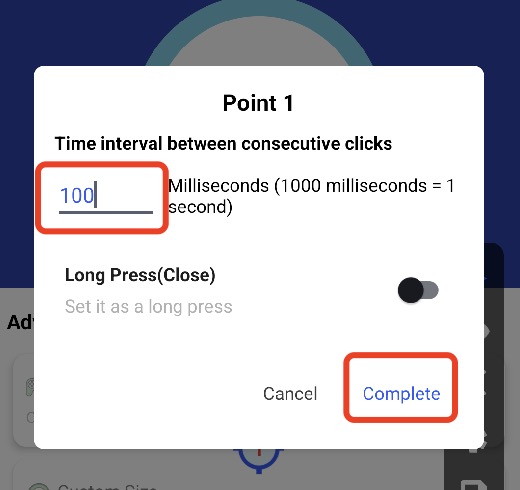
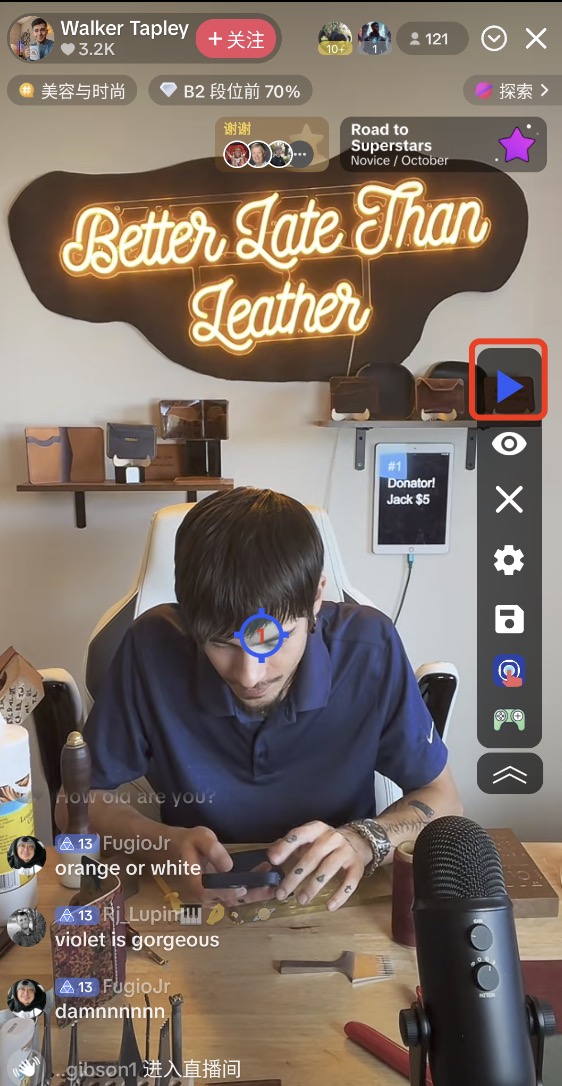
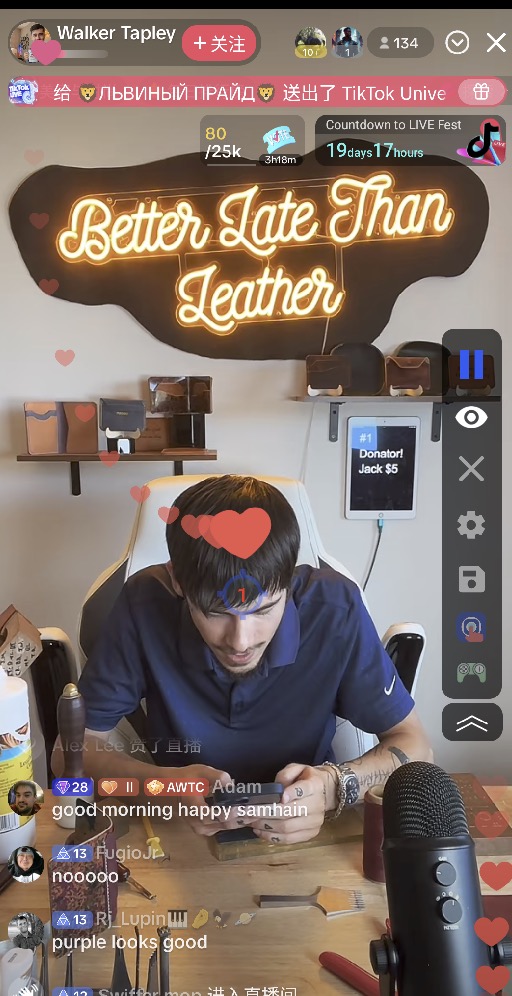
4. Using Swipes
An Example with Tinder’s Left Swipe:
- Return to VV Auto Clicker and tap “Multiple Tap Mode.”
- Tap the delete button to remove the default created points.
- Open Tinder and click to create a swipe event.
- You will notice that two points have been created on the screen.
- Next, adjust the points to left swipe mode by dragging them to your desired direction.
- Control the event interval between two swipes by adjusting the configuration.
- Tap “Start” and witness the moment of magic!